CorelDRAW X7怎么卸载?-CorelDRAW X7卸载攻略
小伙伴们知道CorelDRAW X7怎么卸载吗?今天小编就来讲解CorelDRAW X7卸载攻略,感兴趣的快跟小编一起来看看吧,希望能够帮助到大家呢。
CorelDRAW X7进行卸载的具体教程
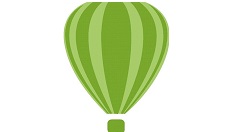
在“控制面板”中选择“程序”>“程序和功能”,在弹出的窗口中选择CorelDRAW Graphics Suite X7 (64-Bit),用鼠标右键单击,在弹出的快捷菜单中选择“卸载/更改”命令,如图所示。
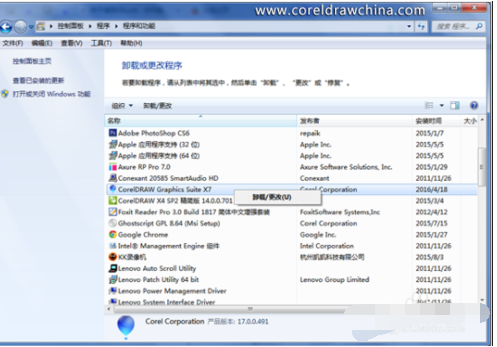
屏幕中会弹出“正在初始化安装程序”提示界面,如图所示。
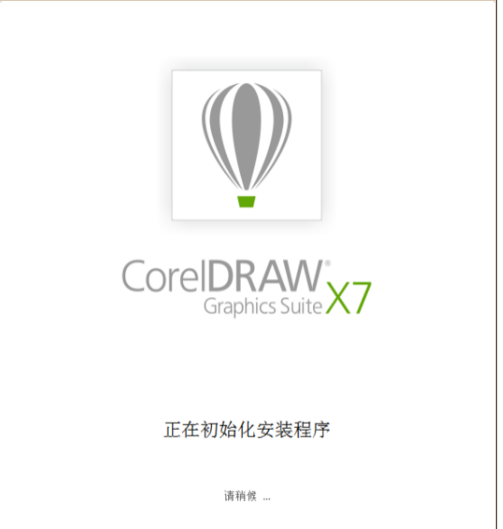
在弹出的界面中选中“删除”单选按钮,并选中“删除用户文件”复选框,然后单击“删除”按钮,如图所示。
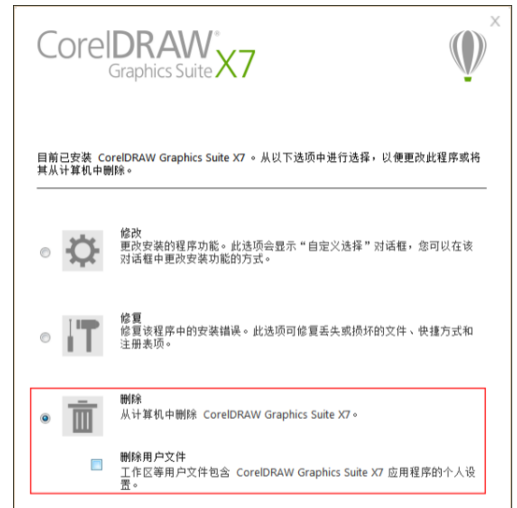
程序进入卸载删除界面,如下图所示。
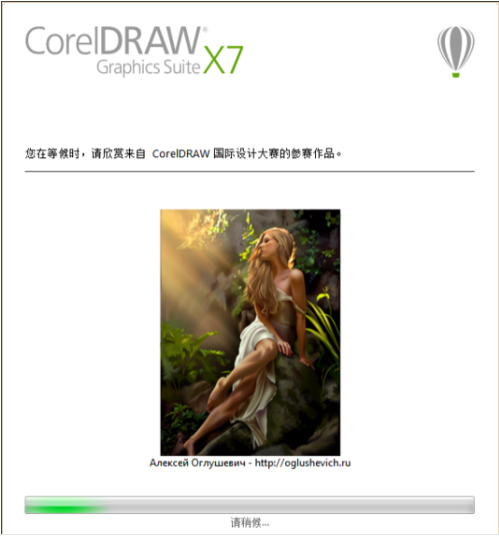
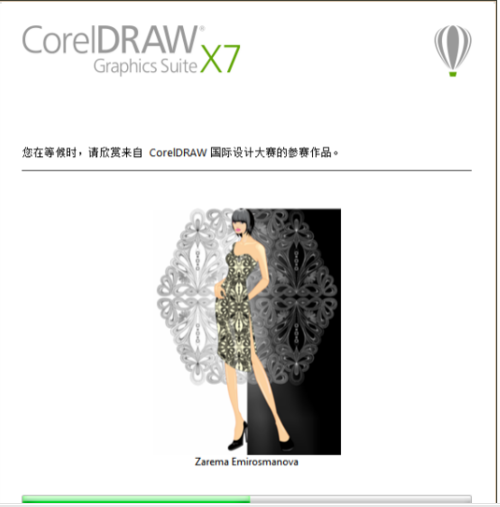
5卸载完成后,单击“完成”按钮,如图所示。
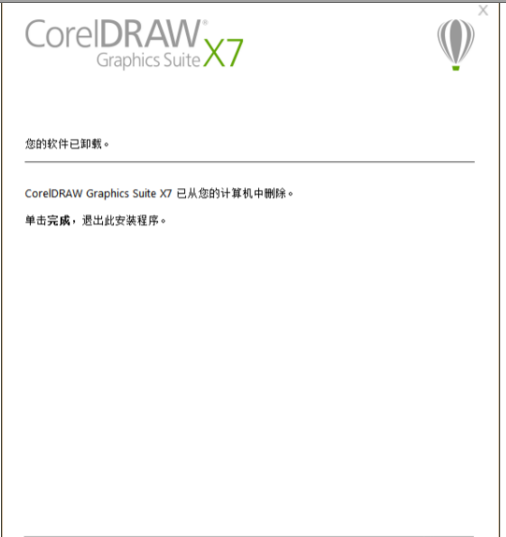
版权声明:
本站所有文章和图片均来自用户分享和网络收集,文章和图片版权归原作者及原出处所有,仅供学习与参考,请勿用于商业用途,如果损害了您的权利,请联系网站客服处理。






