Win10系统怎么关闭垃圾弹窗?Win10系统关闭垃圾弹窗的方法
很多小伙伴不知道Win10系统怎么关闭垃圾弹窗,所以下面小编就分享了Win10系统关闭垃圾弹窗的方法,一起跟着小编来看看吧,相信对大家会有帮助。
Win10系统怎么关闭垃圾弹窗?Win10系统关闭垃圾弹窗的方法
方法一:
1、点击下方任务栏中的开始,选择菜单选项中的"设置"打开,如图所示。
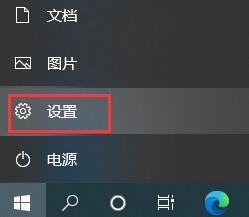
2、进入新界面后,点击其中的"隐私"选项,如图所示。
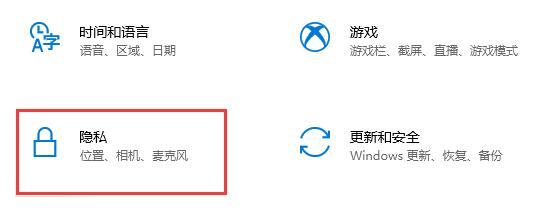
3、然后将"更改隐私选项"下方的几个选项开关全部关闭就可以了,如图所示。
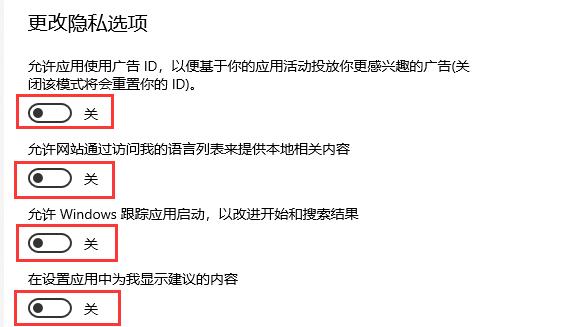
方法二:
1、"win+i"快捷键打开"设置"界面,在上方搜索框中输入"控制面板"打开,如图所示。
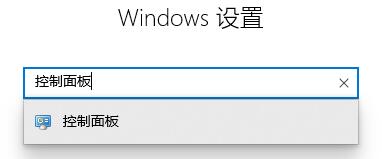
2、在新界面中,选择"网络和Internet"打开,如图所示。
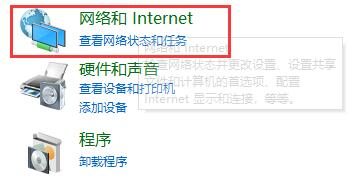
3、接着选择"Internet选项",如图所示。
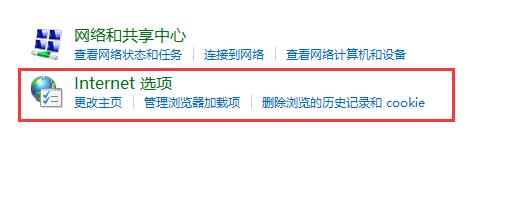
4、在打开的窗口中,切换到上方的"隐私"选项卡中,将"启用弹出窗口组织程序"勾选上,并点击"设置"按钮,如图所示。
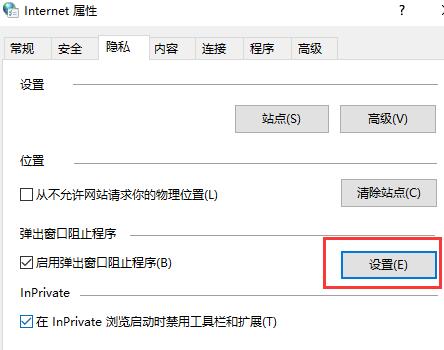
5、然后将"阻止级别"选择为"中:阻止大多数自动弹出窗口",最后点击确定保存即可,如图所示。
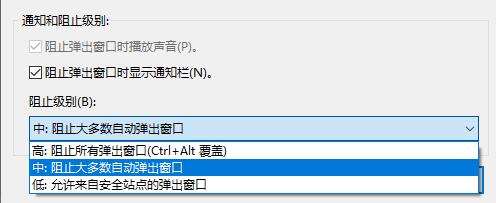
版权声明:
本站所有文章和图片均来自用户分享和网络收集,文章和图片版权归原作者及原出处所有,仅供学习与参考,请勿用于商业用途,如果损害了您的权利,请联系网站客服处理。






